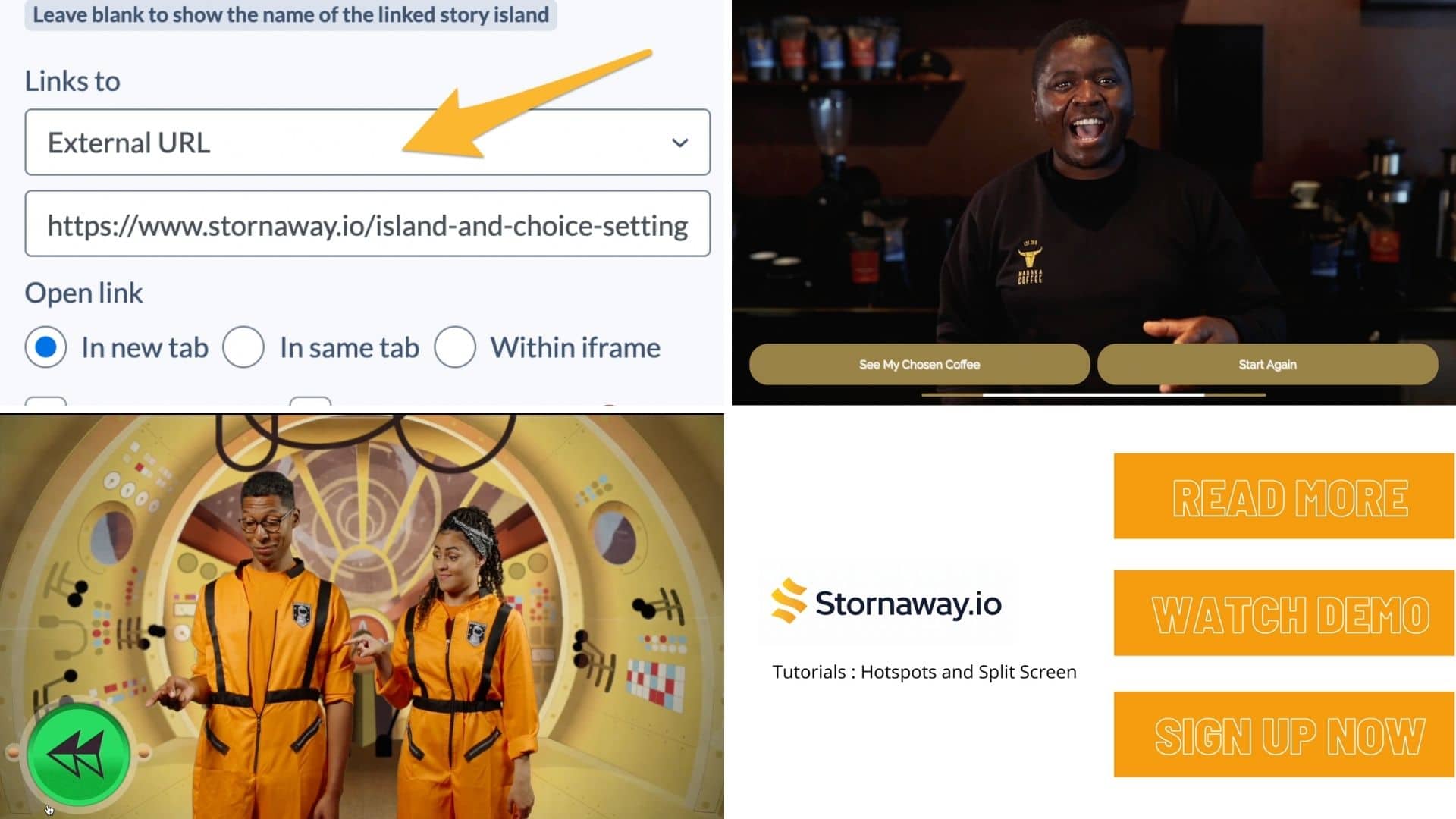
1. “I want my viewers to visit my website after they’ve watched the video – can I link out to my site from the video?”
2. “Can I send my viewers to a specific spot in my video so they don’t watch from the beginning?”
3. “How do I fully customise the buttons in my videos?”
Invisible Clickable Hotspots can be created in the same locations as our buttons. This means can you design graphic/animated buttons in your video, making them part of your video and completely unique to your project.
Our Invisible Clickable Hotspots video tutorial gives examples and directions on how to use this interactive feature.
4. “How do analytics work in Stornaway.io? Can they track what an individual viewer is clicking?”
Within our player analytics feature, you can track how many times the project has been played overall, and which story islands have been viewed and for how long, for the lifetime of the project. We don’t collect individual data – users don’t log in to view Stornaway so we can’t identify them individually.
Tracking what users have done individually is possible – we have a player API that your web developer could use to record the choices made by a logged-in user.
5. “How can I use game logic in my videos?”
Our Game Logic features allow you to create very personalised journeys for your viewers. By looking at their previous choices, you are able to dictate what choices they are offered and where their videos branch off to.
6. “We’re creating an e-learning video and want to be able to give our viewers a score of how well they did at answering questions. How do we use this interactive feature? “
We will be introducing a scoring feature in a future release. In the meantime, people are doing it in 2 ways –
2) If you are looking to integrate with your LMS, the most effective way would be to have your developers write Javascript on the page that listens to events within the embedded player using our Player API.
Head to our Scoring help section for more.
7. “How do I remove the Stornaway.io logo from the player?”
Our Premium users can see settings which let them change the colour of the player controls and remove the logo at the bottom right of the player controls.
To learn how to do this, watch our short video tutorial.
8. “Can I include 360 in my interactive videos?”
You can add 360º videos to your stories and link them up using on-screen links to create interactive experiences that are even more immersive.
Your story can be entirely 360, or a mix of different media. Each Story Island is its own unique section.
Find out more about the settings and sizes you need to use this amazing 360 interactive feature in our short tutorial video.
9. “Can I add a cover image to my video? So that it’s visible to people before they press start/play?”
Yes! You can do this really easily by heading over to your project settings page. upload your chosen image and set the scene for your viewers immediately.
See our short video tutorial showing you where to find this setting.
10. “What’s the best way to create different versions of the same island?”
Use “tabs” to create different variations of your islands. These might have slightly different content or choices depending on what the viewer has seen before. Such as a shorter introduction if your viewer is on a repeat viewing or unique videos for viewers who have “unlocked” options.Tabs allow complex gameplay while keeping your story map tidy.
