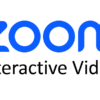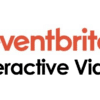Make personalized ads that engage and interactive campaigns that connect using content on one of the most popular social media platforms.
With Stornaway Voyager, you can connect with creators and communities drive meaningful moments using videos that already exist on TikTok. It’s time for large and small businesses, agencies & creators to achieve big results.
👩🏻💻 How to make TikTok interactive videos: 3 simple steps
- Choose where the TikTok videos will play in your project
Create a Stornaway project or open the project you want to include a TikTok video on. Then choose/create the Island that your TikTok video will sit on - Select “Voyager”
Open the Island settings panel and scroll down to “upload media”. Check “Voyager”.
- Insert link
In this box, put the embed link for your TikTok video – see here for details on how to find the YouTube embed link.
Watch the video below for a quick screen recording of these simple steps:
Why use TikTok & Stornaway Interactive Video?
Whilst TikTok has over 2.5 billion global viewers, the interactivity is limited. It’s difficult to control the journey your audience goes on with those videos.
Bringing Tiktok into Stornaway makes a powerful combination, with use in a variety of scenarios:
Entertainment and gaming: Enrich the user experience by allowing the audience to bring themselves into a plot or game, with different choices for episode outcomes or characters behaviour. Include gamification and branching paths to personalise outcomes.
E-commerce: Increase audience interaction and understanding of products by putting them in control of their journey, adding a touch of personalization to really engage viewers.
Ready to learn more? It’s time to discover Stornaway Voyager. 🔭
🦄 What is Stornaway Voyager?
With Stornaway Voyager, you can take content from around the web and place it inside your Stornaway project.
Voyager completes our vision for Stornaway as a new type of application – an Interactive Experience Designer that lets you turn your static passive content into guided interactive conversations and journeys. With a human touch.
So now – each section or slide or Story Island (as we call them in Stornaway) can contain videos and content from anywhere: Youtube videos, Loom, Microsoft Office and Google documents, Adobe, other websites, Live stream video, Spotify playlists and Tiktok clips. Whatever you want.
Play some examples
Personalised TikTok journeys
Turn your TikTok videos into an interactive experience that guides customers through a purchase journey.
< Check out the example which leads viewers to discover more about each paint color and see it in action through Lick’s TikTok videos. Customers can then explore other products and go on to purchase through their website.
Where to find the TikTok embed URL
Head to the TikTok video you’re looking to include in your project. Copy long number in the website URL – this is the video ID.
When you open up Voyager section within the sidebar of your project, you can then add that to the end of this URL: https://www.tiktok.com/embed/[project ID goes here]
🧙♂️ Ru's Top Tech Tips
TikTok’s ‘URL parameters” allow you to customise how the TikTok player behaves when it loads.
You can combine multiple parameters by separating them with an & symbol.
Adding some simple parameters to your TikTok URL will make your viewers’ journey even smoother. You can choose to autoplay, hide certain player controls, and more!
Here are the 4 most commonly used parameters you can add to your TikTok embed URL to customize the player:
1. Video Controls
Set the video to start playing at a specific time by using the start parameter. The value is the number of seconds from the beginning of the video.
https://www.tiktok.com/embed/VIDEO_ID?controls=1https://www.tiktok.com/embed/VIDEO_ID?controls=02. Autoplay
Want the video to start automatically when the page loads? Use the autoplay parameter. Set it to 1 to enable autoplay.
Example:
https://www.tiktok.com/embed/VIDEO_ID?autoplay=1 3. Looping
You can choose to loop the video using the ‘loop’ parameter. Set it to 1 to automatically loop the video.
https://www.youtube.com/embed/VIDEO_ID?loop=1Putting It All Together
Once you understand how to combine these parameters, you can create an embedded video experience that suits your needs. Here’s an example that combines autoplay, looping and hiding controls:
https://www.tiktok.com/embed/VIDEO_ID?autoplay=1&loop=1&controls=0 This will make the video start playing automatically, loop when finished, and hide the controls.