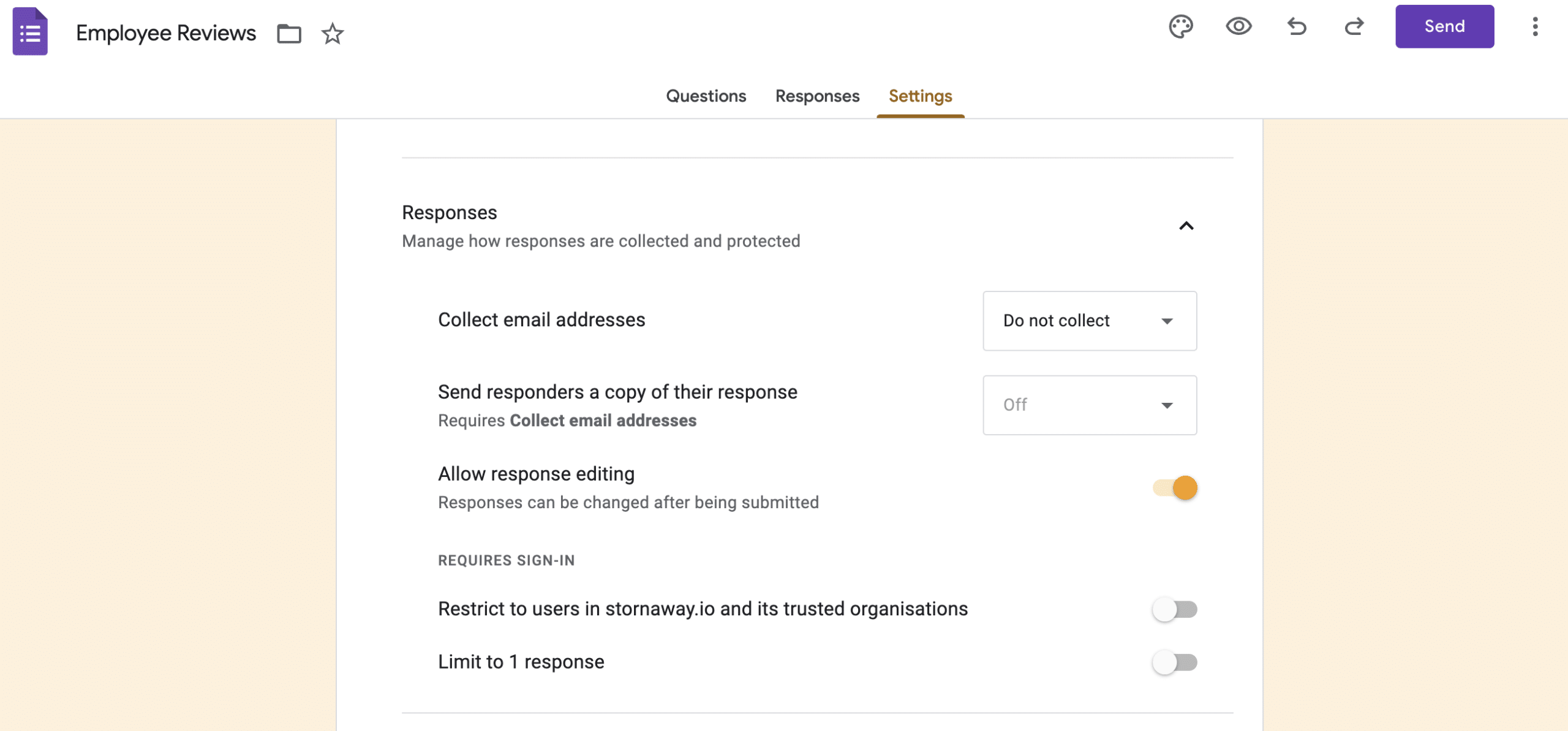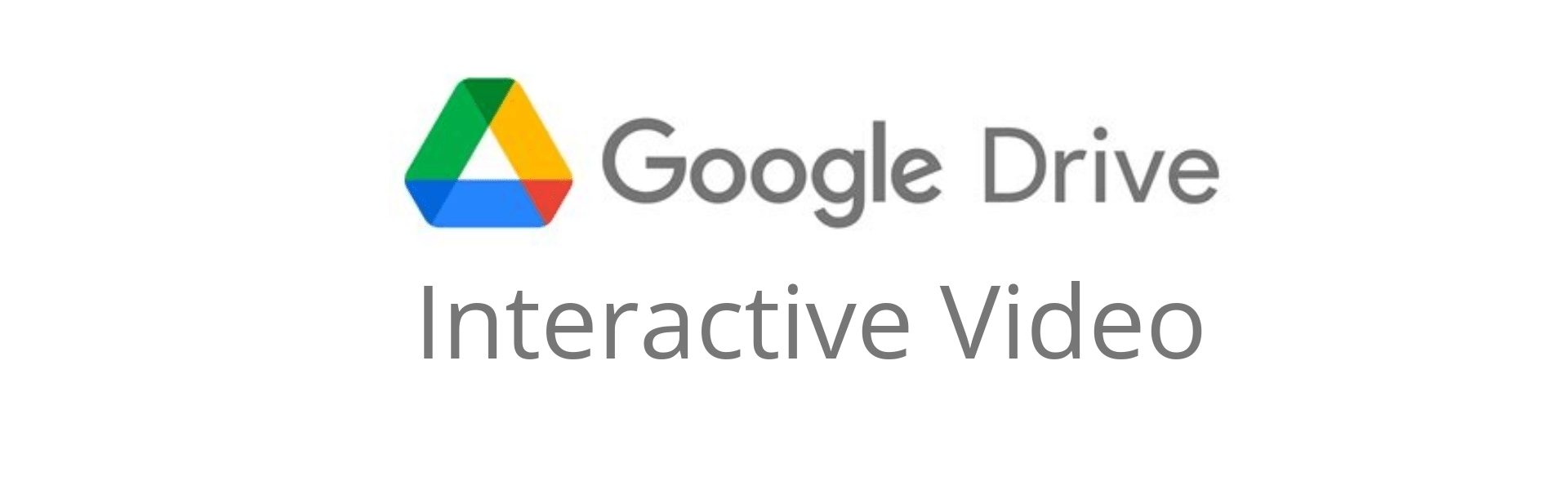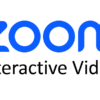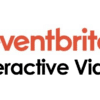Bring together content from your Google Drive to make guided user journeys.
From Docs to Slides, Forms, Sheets, PDFs and more. Connect your content up.
Add buttons that switch to other videos, pages and social media content within the same frame.
Do all of this and more using Stornaway, the world’s most popular interactive video platform.
👩🏻💻 3 simple steps - How to make your Google Drive content interactive
- Choose where the video will play in your project
Create a Stornaway project or open the project you want to include a Doc/Form/Slide/PDF on. Then choose/create the Island that this will sit on - Select “Voyager”
Open the Island settings panel and scroll down to “upload media”. Check “Voyager”.
- Insert link
In this box, put the embed link for your content. For full details on how to find your embed links, click here.
Why use Google Drive & Stornaway Interactive Video?
Google Drive is used by companies all over the globe to store and create documents, presentations, spreadsheets forms and more. All of this content lives in files and folders. But what if you wanted to take people on a guided journey with key files?
Connect your Google Drive content together to bring your employees, team members and more on a journey. Use it as part of a wider story that involves more of your content on other platforms.
That’s where Stornaway Voyager comes in.
🦄 What is Stornaway Voyager?
With Stornaway Voyager, you can take content from around the web and place it inside your Stornaway project.
Voyager completes our vision for Stornaway as a new type of application – an Interactive Experience Designer that lets you turn your static passive content into guided interactive conversations and journeys. With a human touch.
So now – each section or slide or Story Island (as we call them in Stornaway) can contain videos and content from anywhere: Youtube videos, Loom, Microsoft Office and Google documents, Adobe, other websites, Live stream video, Spotify playlists and Tiktok clips. Whatever you want.
Play some examples
Employee Hub
Bring your Google content together and let your employees easily find the things they need. From annual review Forms to PDF handbooks, Google Doc meeting notes, project trackers in Sheets and presentations in Slides.
🧙♂️ Ru's Top Tech Tips - Where to find your embed URLs
In most of your Google Drive products, you need to go to
FILE > SHARE > PUBLISH TO WEB
Make sure your file is available for all of your audience to viewer by checking the access settings.
SHARE > ACCESS SETTINGS
In Google Forms, you need to head to your Response Settings and make sure that your settings allow for people outside of your organisation to view and respond.
SETTINGS > RESPONSES