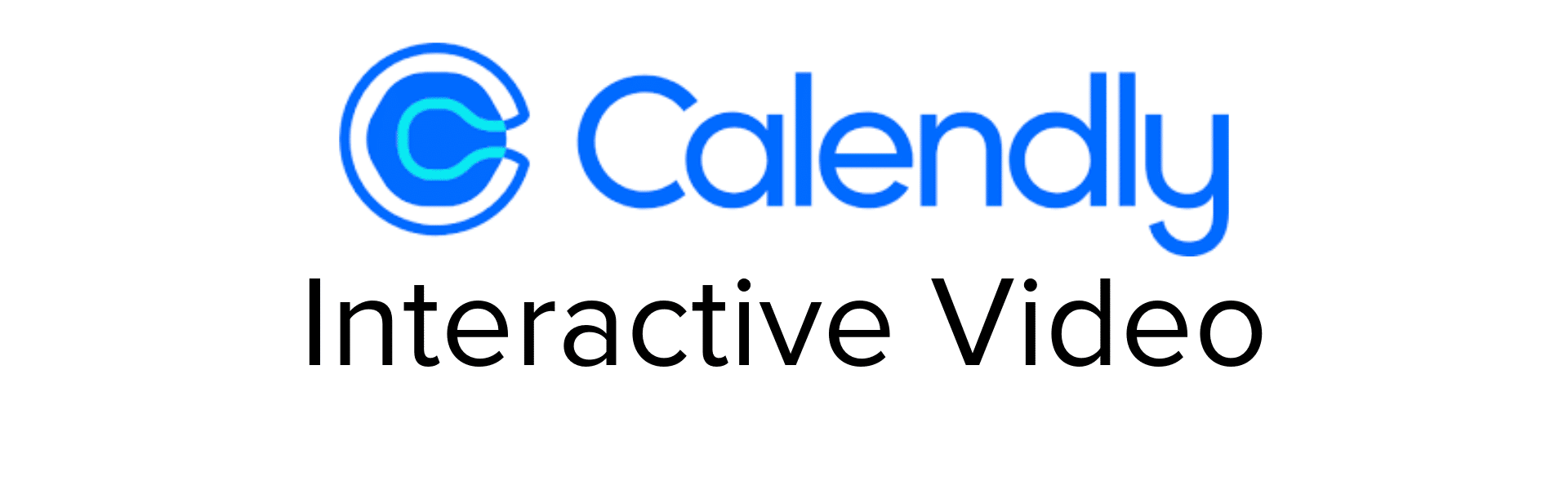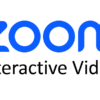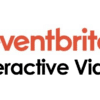It’s time to connect with your audience and book meetings using Calendly in your interactive video.
With Stornaway Voyager, you can connect with customers and clients within one seamless interactive journey. Engage on personal level and reduce drop-offs by embedding booking options to schedule meetings directly within an interactive video.
👩🏻💻 How to make Calendly interactive videos: 3 simple steps
- Choose where your Calendly booking page will play in your project
Create a Stornaway project or open the project you want to include a Calendly meeting scheduler on. Then choose/create the Island that it will sit on - Select “Voyager”
Open the Island settings panel and scroll down to “upload media”. Check “Voyager”.
- Insert link
In this box, put the link for your Calendly booking page.
Watch the video below for a quick screen recording of these simple steps:
Why use Calendly & Stornaway Interactive Video?
Calendly streamlines scheduling by eliminating back-and-forth emails, creating a smooth customer experience. Paired with Stornaway’s interactive video, this combination elevates engagement, conversions, and lead quality. Here’s how it adds value:
1. Capture More Meeting Bookings
Embedded booking options allow viewers to schedule meetings directly in the video, reducing drop-offs and boosting conversion rates with targeted calls to action.
2. Enhanced Engagement and Scalable Personalization at Low Cost
Interactive elements like questions and clickable buttons keep viewers engaged by letting them explore content at their own pace, delivering a personalized, immersive experience. Interactive videos allow tailored messaging at scale, creating high-value, personal experiences with minimal manual effort.
3. Actionable Customer Insights and Higher Quality Leads
Know more about what the person booking your meeting is interested in. Every interaction yields valuable insights into viewer preferences, enabling data-driven refinements and more effective retargeting and marketing.
4. Stronger Brand Presence and Buzz
Interactive videos create an impressive memorable, controlled experience that strengthens brand perception, aligning messaging with each viewer’s journey.
5. Aligned Sales and Marketing
Integrating meeting options bridge the gap between engagement and action, ensuring a smooth transition through the funnel with a unified strategy.
6. Streamlined Scheduling and Contextual Sales
In-video scheduling cuts down on admin tasks while giving sales reps insights into each prospect’s interests for more productive meetings.
7. Greater ROI on Video Content
Template-able and Reusable across the sales funnel, interactive videos continue delivering value long after launch.
🦄 What is Stornaway Voyager?
With Stornaway Voyager, you can take content from around the web and place it inside your Stornaway project.
Voyager completes our vision for Stornaway as a new type of application – an Interactive Experience Designer that lets you turn your static passive content into guided interactive conversations and journeys. With a human touch.
So now – each section or slide or Story Island (as we call them in Stornaway) can contain videos and content from anywhere: Youtube videos, Loom, Microsoft Office and Google documents, Adobe, other websites, Live stream video, Spotify playlists and Tiktok clips. Whatever you want.
Play an example
Capture Bookings in your videos
< In this example, we’ve included some 360 footage of an office with a link to book a viewing within the interactive video to reduce drop-off rates. Check it out!
Even better, Stornaway Voyager allows you to embed meeting schedulers from your favourite apps: Cal.com, Zoom and Sidekick (to name a few). So whatever you use, can be incorporated into your interactive video, allowing a seamless journey for your audience.
How to find your Calendly booking URL
There are a few ways to find the Calendly booking page URL.
- Within the event_type page of your account, you can click ‘Copy Link‘ on the event you want to embed.
- Click on the ‘View Booking Page‘ and copy the URL in the address bar.
- On the Booking page, click ‘Copy Link‘.
When you open up Voyager section within the sidebar of your project, you can then paste that URL in the text box!